Nucleus Settings
Like any platform you use, there is always a place to adjust the overall settings. The Settings app is where you can update general information about your church, update your subscription, as well as add/manage administrator access.
Church Info
Your Church Info panel lets you edit and update the basic church information you entered when you first signed up for your Nucleus account. You’ll see three tabs available to select: Contact Details, Mailing Address, and Localization.
Contact Details and Mailing Address are helpful pieces of info to have for the emails people receive when they complete your Flows.
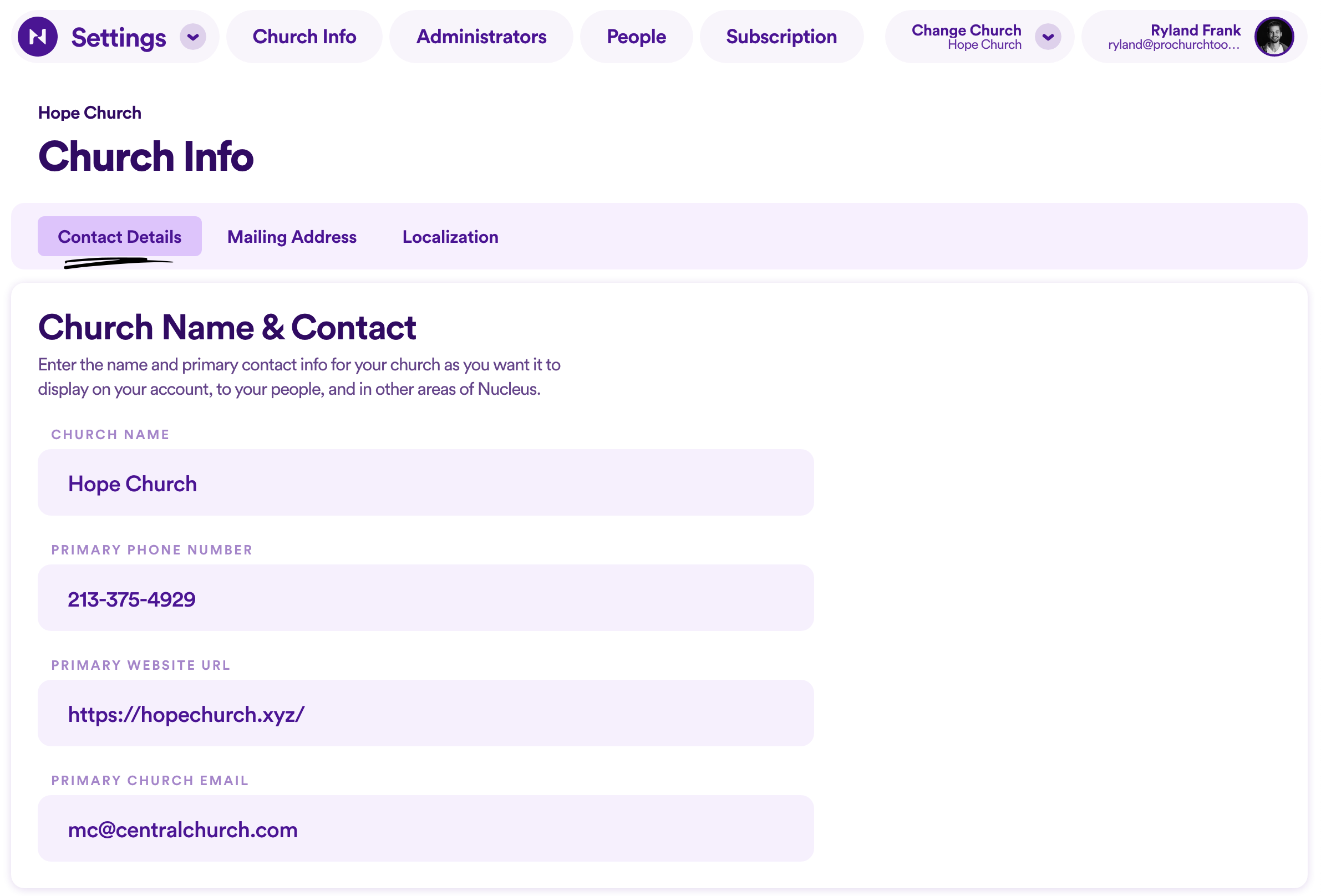
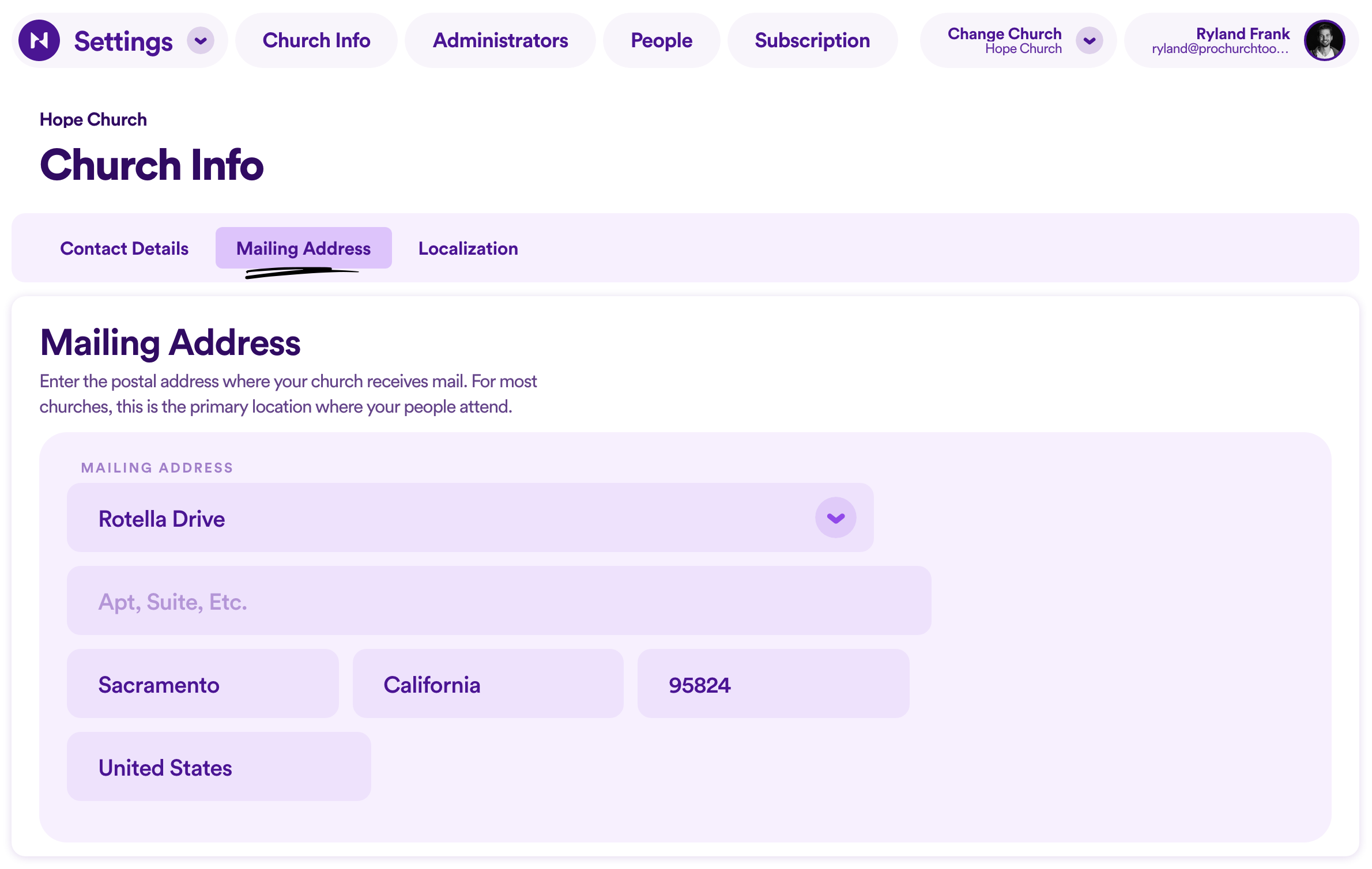
Localization allows you to set the time zone your church is in so the times (and in some cases the date!) reflected in your submissions display correctly. 
Administrators
With Nucleus, you can invite as many administrators to have access to your Church Admin account. All it takes is entering their email address and setting which admin level permissions you’d like them to have.
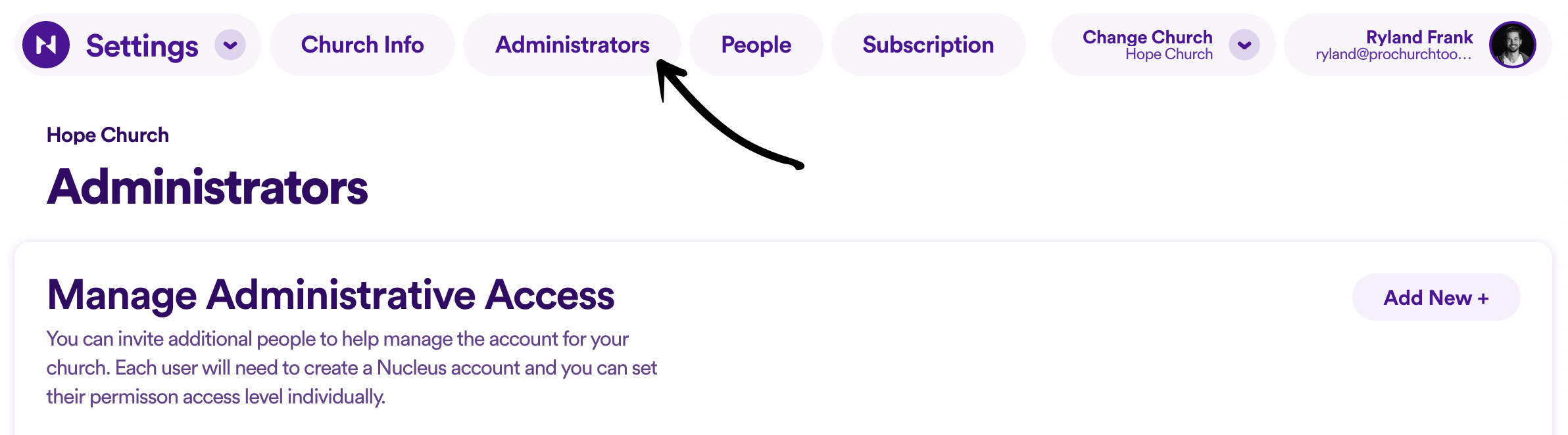
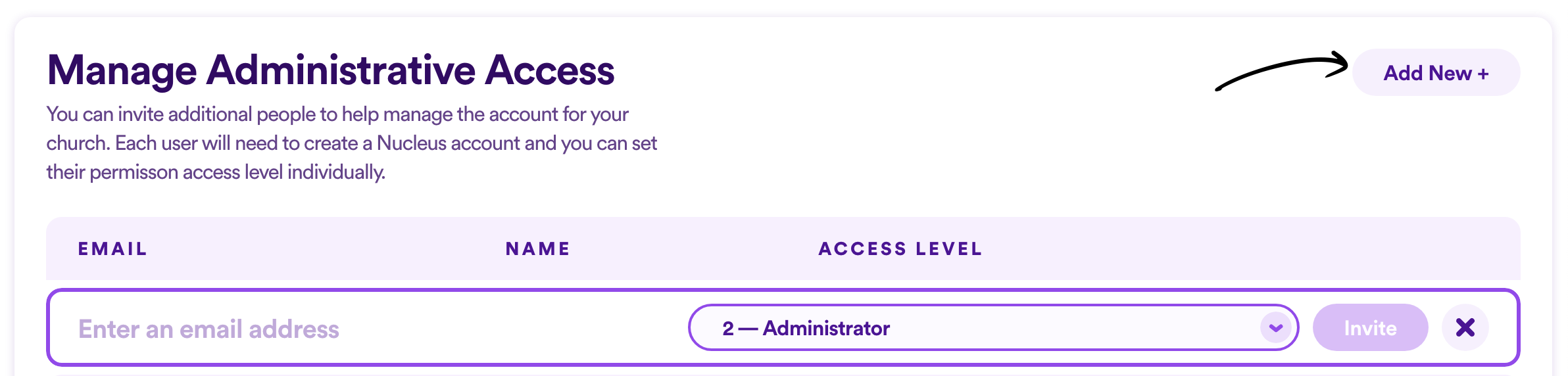
Note:
- Currently, we only offer Level 2 admin permissions, which means whoever you invite to be an Administrator will have full access to your Church Admin account. In the future, we’ll have even greater admin permissions and restrictions to provide greater control in who has access to what part of your Church Admin account. Keep a lookout for updates to Nucleus 2 here.
- Do you have an active RebelGive account? Anyone you invite here will also have Level 2 admin permissions in your RebelGive account too. Want to learn more? Click here.
- If you are the Account Owner and would like to transfer that responsibility to someone else, please contact us!
People
In the People panel, you can manage the different types of relationships/connection people can have with your church. By default, there will be three already added: members, regular attenders, and visitors. 
You can rename or delete these if you’d like, or add any other type of connection type you think makes sense to have for your church context.

You can also view who is currently assigned a specific connection type by clicking the View button. There, you can view individual profiles and adjust their connection type.
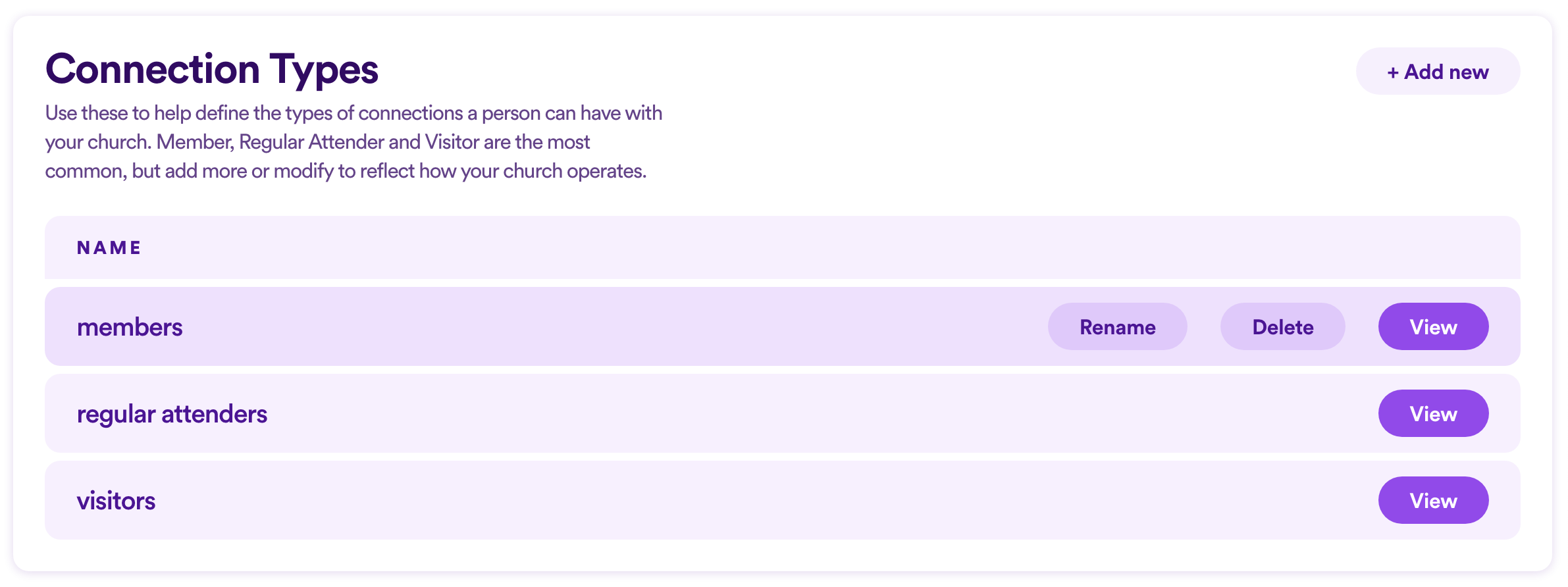
Note:
- To assign someone a specific connection type who doesn’t currently have one, you can visit the People app and view an individual profile there. For a more in-depth on Connection Types and how to set a person's connection with your church, click here.
Subscription
The Subscription panel is simple enough. Here you can update your payment information as well as see your past payments. To adjust your payment plan (such as switching from monthly payments to annual payments), please contact us directly by emailing hello@nucleus.church. 
Note:
- While you have access to Nucleus 2 Beta, you will not see anything here. Once the beta program is ending, we'll give you about a month's notice to give you enough time to see which products you want to keep and which ones you don't need. (The Launcher and a couple other products will remain free forever!)
