Sign Into (And Out Of) The Launcher
Note: The following article specifically references logging in/out of the GivingFlow for RebelGive (our sister company); however, the mechanics are exactly the same.
While it's not necessary to sign into your church's Next Steps Launcher, there are benefits of doing so:
- If you have previously added payment/giving methods in your personal Nucleus Giving account, signing in will pull that information into the GivingFlow for you to easily select your giving method without having to input that information manually every time.
- Your gift will be recorded in your personal My Nucleus Account, making sure all your gifts are recorded for annual tax receipt purposes.
Let's explore how to sign in and then sign out of the Launcher!
Keep in mind...
- If you haven't already created an account, you can do so following these same instructions; however, if you'd like to see a specific visual guide on how to create an account, click here.
- Signing into a GivingFlow doesn't sign you into your personal My Nucleus Account, rather it simply pulls the information from your My Nucleus Account into the Flow you're currently signed into. To sign into your My Nucleus Account and access your Dashboard, you can do so from my.nucleus.church.com.
Open your church's GivingFlow
To begin, go to your church's website. If you don't know what this is, you'll want to contact your church to obtain that information.
Next, click on the circular Next Steps button in the corner of your church's website. This could be in the bottom right or bottom left corner, so make sure to look on both sides.
Keep in mind...
- The little message that pops up will appear the first time you visit your church's website since having the Next Steps button installed. Every time after that, you will only see the circle button.
- The circle button will either have the Nucleus logo, footprints, the plus sign, or the words 'Next Steps' on it.
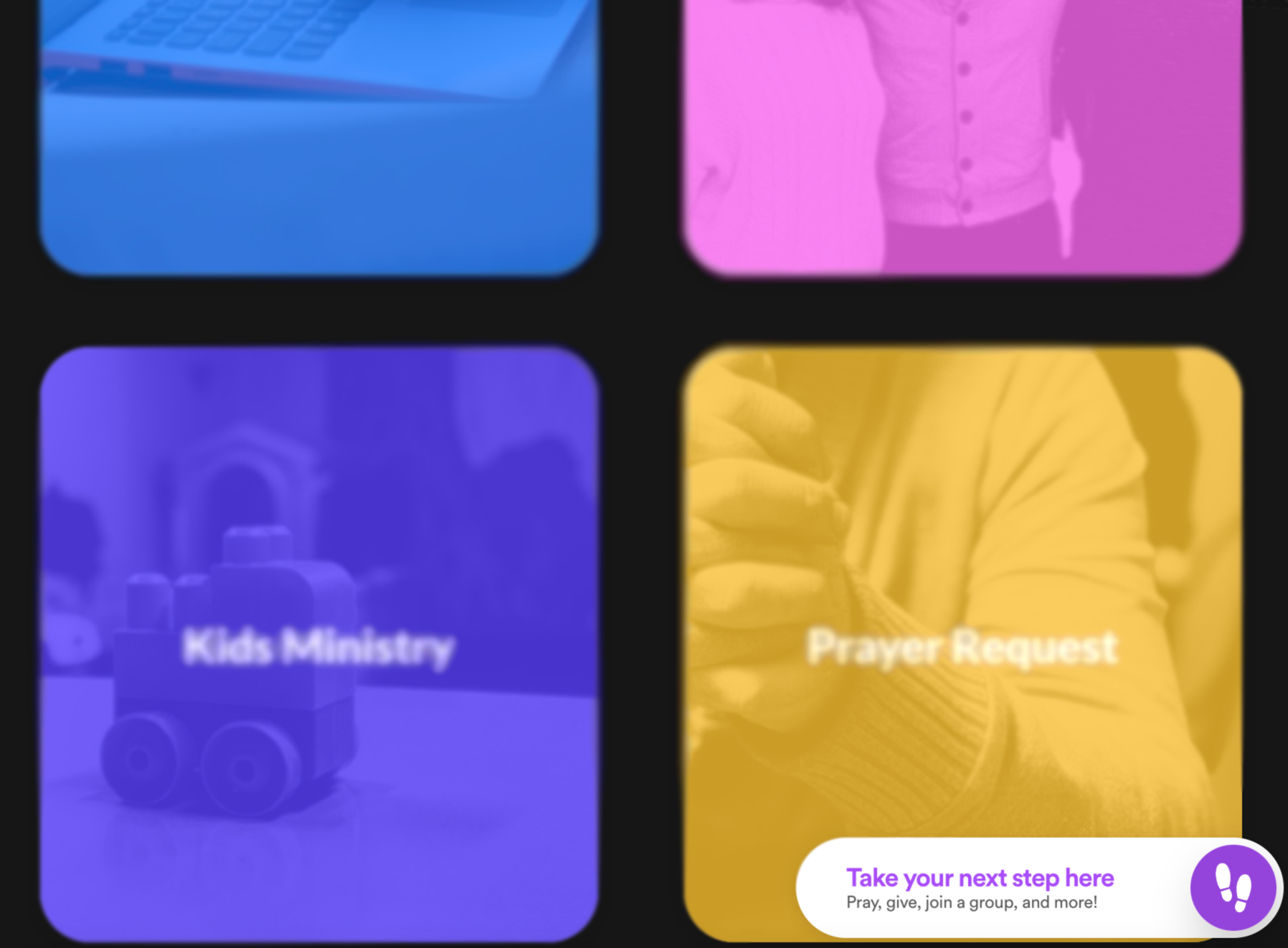
Sign into the Next Steps Launcher
Once you've opened your church's Next Steps Launcher, it's time to sign in. To do this:
- Click the Sign In button.
- Type in your login email address.
- Type in your password.
- Click the Start giving button
Keep in mind...
- If you don't already have an account, you can do so following these same steps.

Sign out of the Next Steps Launcher
Signing out of the Next Steps Launcher is important for when you're on a shared device. This prevents someone from accidentally giving under your account credentials. To sign out:
Click on your profile icon in the top right corner.
 Then, click the sign out button.
Then, click the sign out button.

